Active flows are flows which have jobs that are currently being processed by the Switch server. The active state is indicated by the icon next to the flow name in the Flows pane, and by the darkened background in the canvas. See Activating and deactivating flows and Flows pane.
While executing a flow the canvas provides visual feedback about the number of jobs residing in each backing folder, and about problem jobs and problem processes, as described in this topic below.
More extensive feedback about flow execution is provided elsewhere; for more information see:
Number of jobs
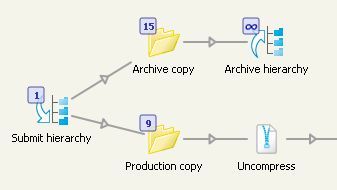
When a flow is active, the canvas attaches a small rectangle to each flow element that has a backing folder, as shown above. The number in the rectangle reflects the number of jobs residing in the flow element's backing folder.
For performance reasons Switch stops counting at 100 jobs. When a backing folder contains 100 or more jobs, the rectangle displays the symbol for infinity.
Scanning folders and checking Mail / FTP
Switch automatically scans the contents of backing folders and checks Mail and FTP in an active flow at regular intervals. The interval between scans is governed by global user preferences; see Preferences.
When testing a flow it is sometimes impractical to wait for the next interval scan. Therefore:
The "scan now" context menu for Folder and Submit hierarchy elements causes Switch to immediately scan the corresponding backing folder.
The "Check now" context menu for Mail Receive and FTP receive causes Switch to immediately check for jobs arrived by mail or FTP .
The "scan folders now" context menu for the canvas causes Switch to immediately scan all backing folders in the currently displayed flow.
The "Check FTP now" context menu for the canvas causes Switch to immediately check for arrived jobs with all FTP receive flow elements in this flow.
The "Check Mail now" context menu for the canvas causes Switch to immediately check for arrived jobs with all Mail receive flow elements in this flow.
Problem jobs

When the problem jobs flow element contains at least one problem job, it displays a red error mark as shown above. This feedback is provided for both active and inactive flows.
See also Handling problem jobs.
Problem processes
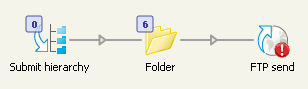
When a flow is active, flow elements that correspond to a problem process display a red error mark (as shown above for FTP send). This feedback is provided only for active flows since, by definition, an inactive flow can't have problem processes.
See also Handling problem processes.