PitStop Pro and PitStop Server 13 update 1 include a host of new and improved functionality to serve a wide variety of environments:
- Large Format
- Packaging and Label
- Sign and Display
- Digital printers
- Offset printers
How to get PitStop 13 update 1
- PitStop 13 users
PitStop 13 update 1 is a minor update. This means you can use this version using your PitStop 13 license key or subscription. We have sent an email with links to the new installers. - PitStop users with a maintenance contract
If you're on PitStop with a maintenance contract, please contact your local reseller to get this update. - PitStop 11 or 12 users
If you're on PitStop 11 or 12 without a maintenance contract, you can upgrade your license key via a reseller or through the Enfocus webshop.
Upgrade PitStop Pro Upgrade PitStop Server
Overview of new functionality
- New operating system support
- New features and functionality
- PitStop Server / CLI speed improvements
- PitStop Pro installation location on Mac OS X
- Improvements to Change Action: add copied graphic
- Improvements to Action: crop Images
- New Change Action: copy or cut objects to clipboard
- New changes to Action: paste objects from clipboard
- New select Action: select inside contour
- New check Action: check total numbers of nodes on a page
- New select Action: select page by total number of nodes
- Improvement to select Action: select pages
- Improvement to select Action: Nth page
- Improvement to select spot color Action: now includes lists
- Improvement to scale page Actions: now work to four decimal places
- Improvement to scale Actions: can now use variables
- New standard Preflight Profiles
- New standard Action Lists
- Add Grommets
- Restriction: second page and second last page
- Restriction: all pages except first and last two pages
- Check for complex pages (over 5,000 nodes) and give a warning
- Find complex pages (over 5,000) and rasterize them to 600 dpi CMYK
- Two new Devicelink based Action Lists for FOGRA 51 and 52
- Other improvements
- Important fixes
New operating system support
Support for Macintosh OSX version 10.11 (El Capitan)
This operating system is now officially supported with PitStop 13 update 1.
Support for Windows 10
This operating system is now officially supported with PitStop 13 update 1.
We did not drop support for any operating systems in this version.
New features and functionality
PitStop Server/CLI speed improvements
We have made improvements to PitStop Server that will improve the speed of processing files. PitStop Server now uses less disk access when processing files. This caused performance issues in the past when multiple files were being processed simultaneously especially on physical hard disks.
PitStop Server is also now faster at generating preflight reports, this improvement will speed up general processing and will be seen most by customers who process lots of small files such as single pages or advertising.
These two improvements will improve processing speed by 10-20% depending on the type of files being processed, the hardware and Preflight Profile used.
Users with physical hard disks will see the most benefit; those running SSD disks will see a smaller benefit.
PitStop Pro installation location on Mac OS X
When Acrobat DC is installed or updated on a Mac OS X computer, the third-party plugin folder within Acrobat is overwritten, which means that your PitStop installation is removed. As Adobe will be releasing numerous updates of Acrobat DC this is obviously an issue that needed resolving.
Adobe has made provision for this, and now have an external folder for Acrobat plugins. This version of PitStop will automatically install in this external folder and clean the plugin folder that already exists within Acrobat to make sure there are no clashes with older PitStop versions. This does not affect your preferences, Preflight Profiles and Action Lists, as they are stored in a separate location anyway.
This external folder installation applies to all supported Acrobat versions.
Improvements to Change Action – Add Copied Graphic
Add Copied Graphic has undergone a large upgrade with lots of new functionality added. This was primarily done to allow the placement of grommets and other page furniture, but it also allows several new options based placing of multiple copies of the object. This could be used for step and repeat, for example.
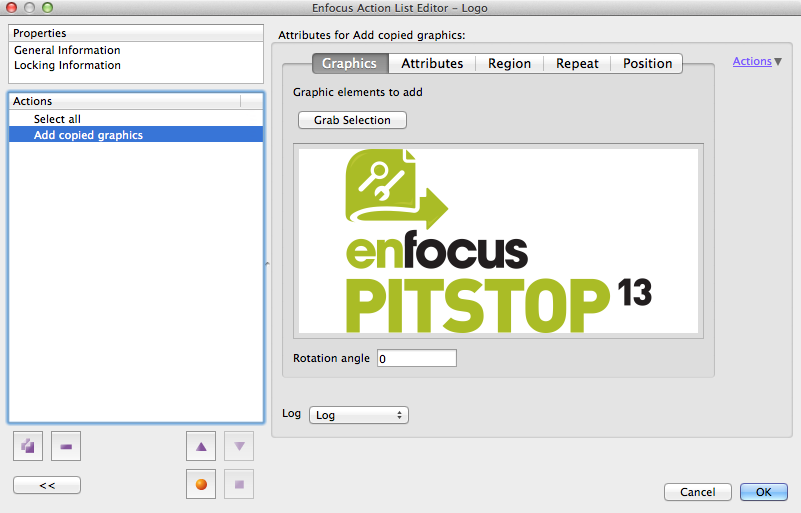
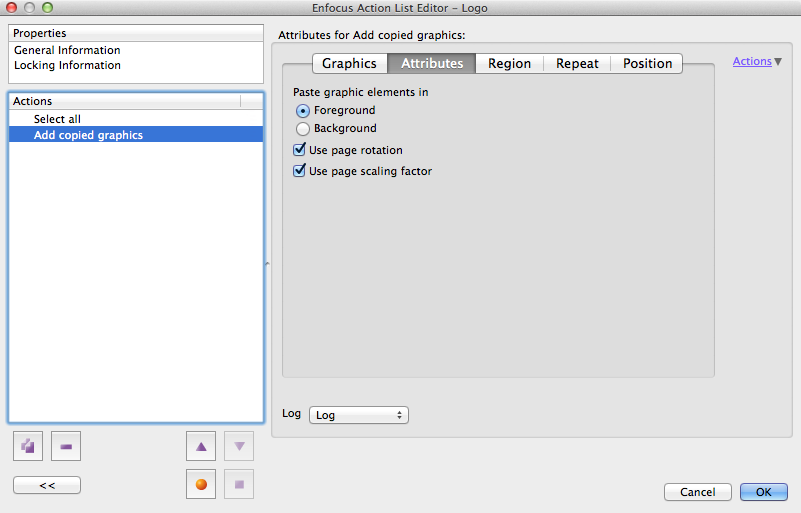
You can see in the screenshot below that you can define a region based on a page box and then define margins within that page box.
You also have an option to project a specific area that objects will not be placed within; this is also based on a page box with the option of margins.
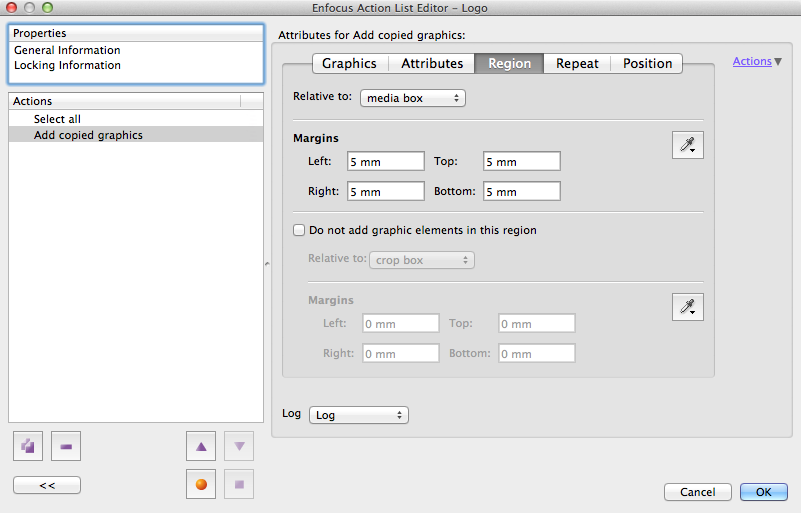
Elements can be added multiple times with fixed distances apart or distributed across a distance. The distances can be between the bounding boxes of the pasted objects or from center to center.
Alternatively you can set a minimum or maximum distance between the pasted objects and the software will calculate the number of elements based on the distance and place them accordingly.
These different techniques can be different for columns and rows.
The goal would be that if configured correctly a single Action List will work for multiple distances or document sizes.
In addition a lot of the values within the Action can also be driven by variables if necessary.
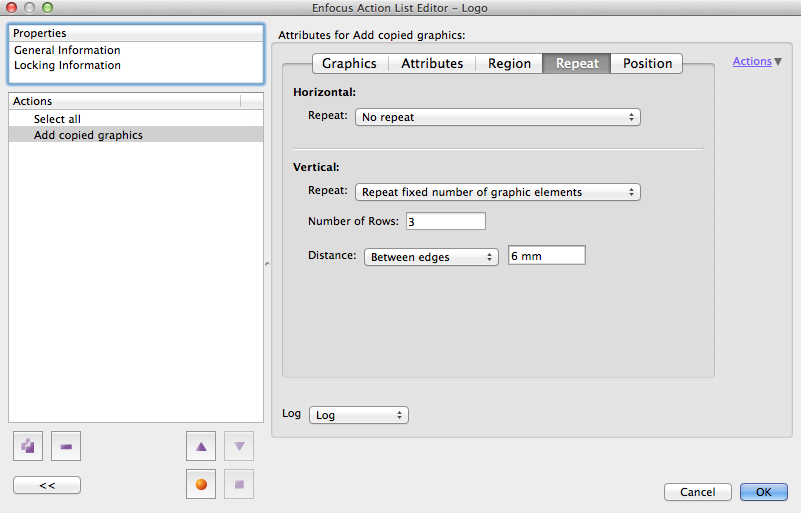
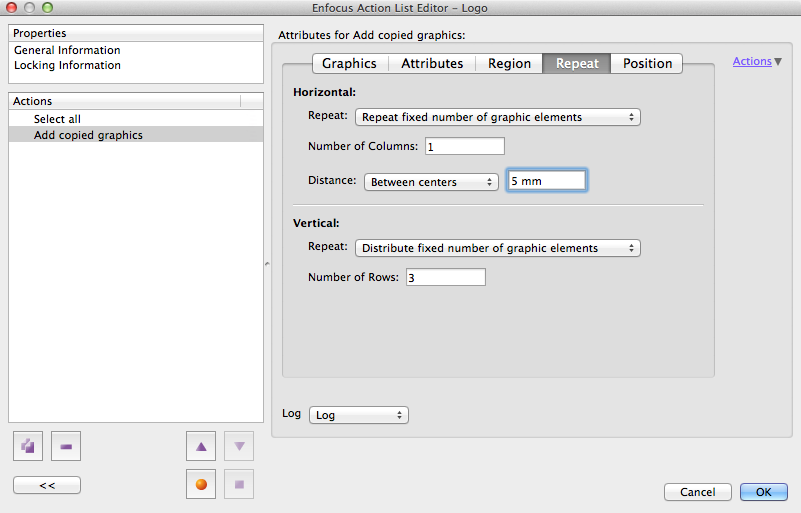
In the screenshot above a fixed number of objects will be repeated horizontally, while vertically a fixed number of elements (3) will be distributed across the defined region.
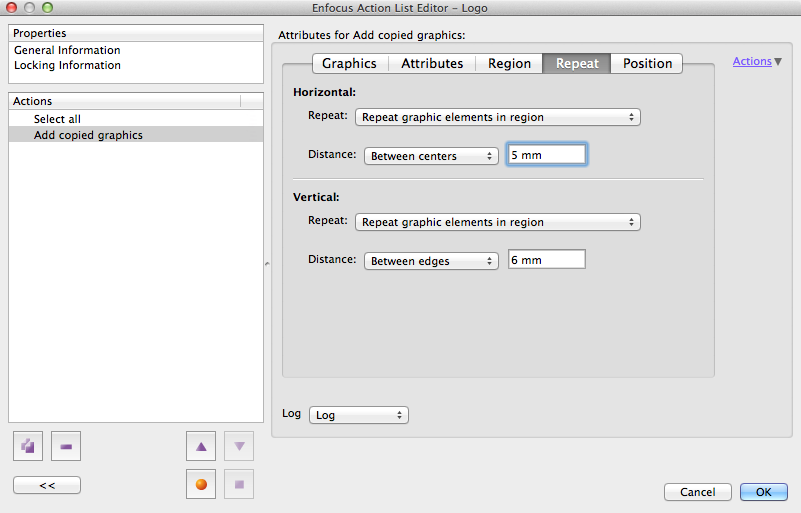
The next option (above) shows how you can set a defined distance between the graphic (horizontally), and the software adds as many of the graphics as possible to fill the defined region. Vertically, the software will add as many graphics as possible within the region using the defined values.
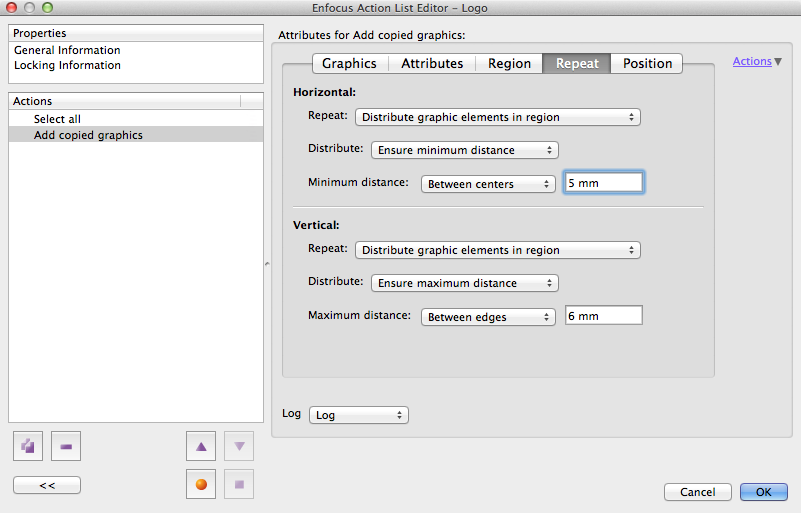
The last repeat option (above) shows the distribution of objects across the defined region. You will note that you do not add a number of graphics. In fact you set a minimum or maximum distance that the graphics should be apart and then the software will calculate the maximum amount of objects for you.
Finally the last tab option is the position option, which allows you to define the position of the graphic(s). This is only relevant for certain options and is not applicable to the region based options with distribute functionality.
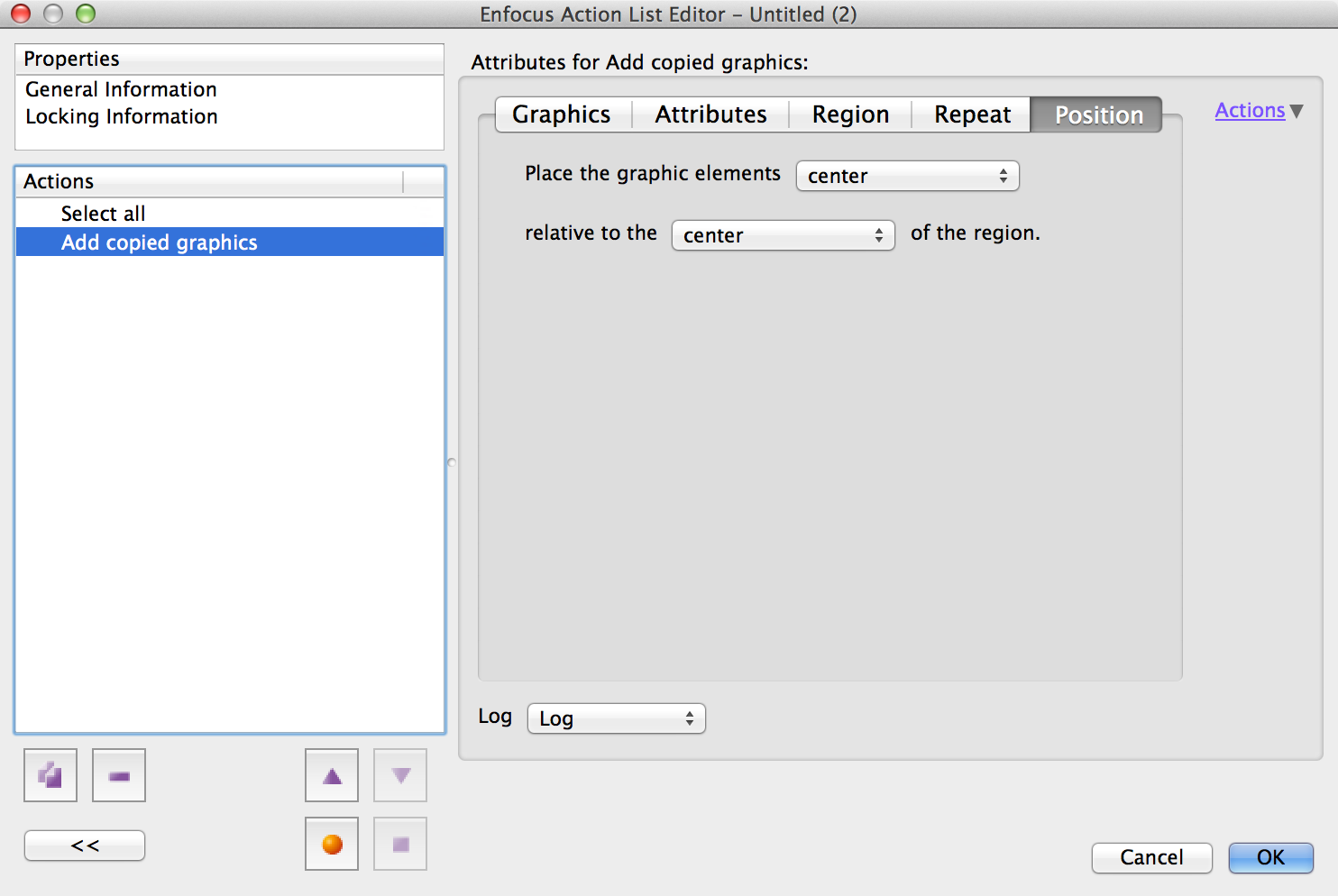
Improvements to Action – Crop Images
This Action has had a new option added to it that enables you to automatically delete any white border pixels from an image. This is particularly useful as it enables subsequent Actions to work on the size of visible objects.
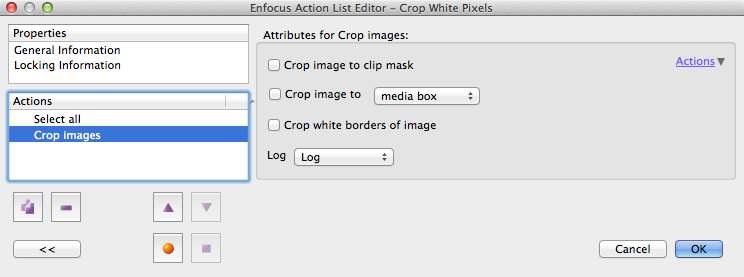
New Changes Action – Copy or Cut objects to clipboard
Cut, copy and paste in Action Lists has been requested by many customers, so we are really excited to make this finally available. The Action needs a selection to define the objects that are to be cut or copied. You will need to define a clipboard and give it a name. You can use up to 1,000 clipboards if you wish, however it is important to realize that these clipboards are not saved; they are only used while the Action List in which they are used is run. So when the Action List is run, the objects are copied to their respective clipboards and held in memory and are then pasted if the paste Action is included in the Action List. Once the Action List has run, they are then cleared.
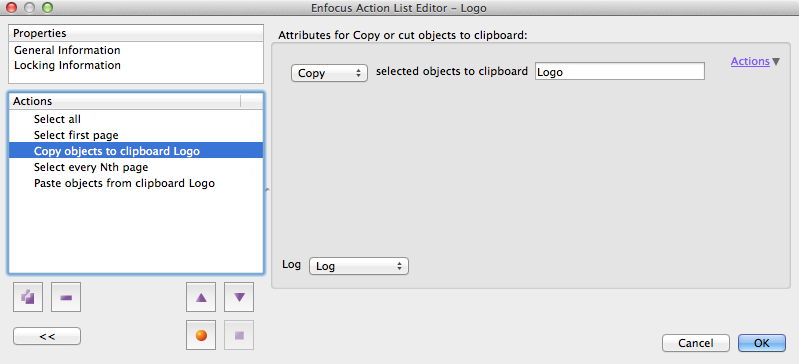
New Changes Action – Paste objects from clipboard
The paste Action requires a cut or copy Action between it and requires you to define the clipboard from where the objects will be pasted. The Paste Action contains similar options to those available in the Add Copied Graphic Action that was described earlier in this document so you can choose to paste single or multiple times with options for distribution or set values for the white space between the pasted objects.
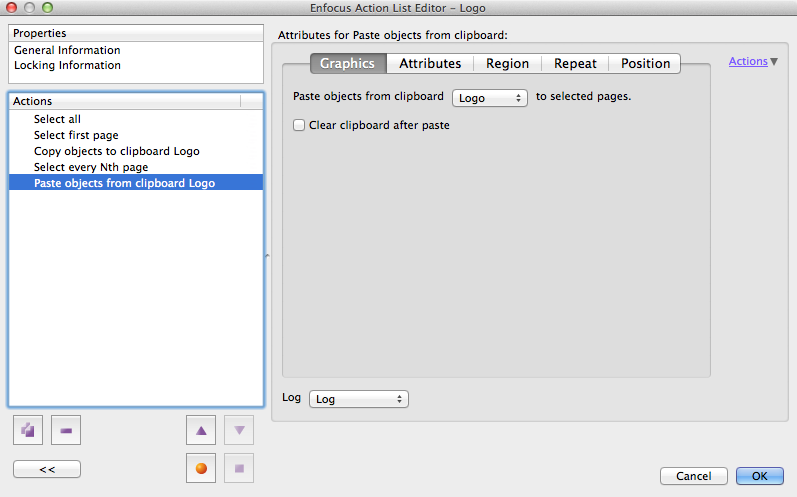
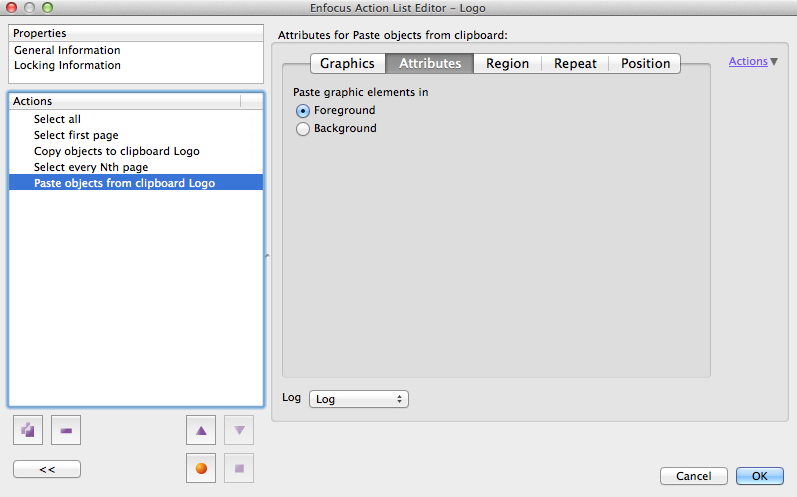
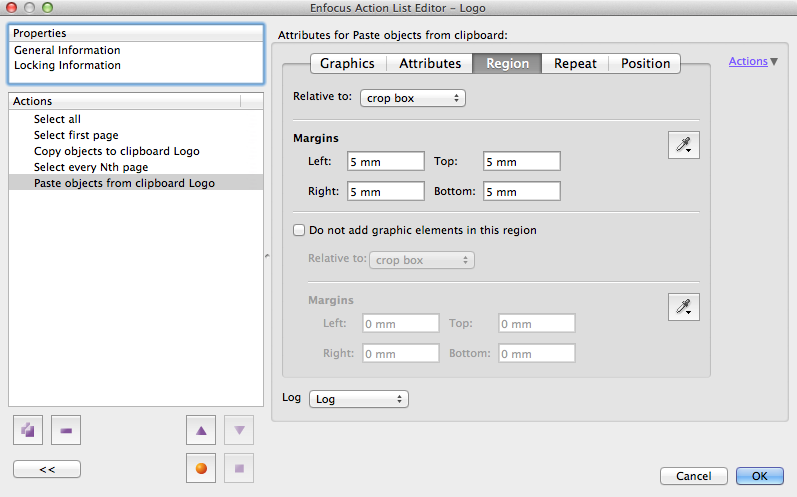
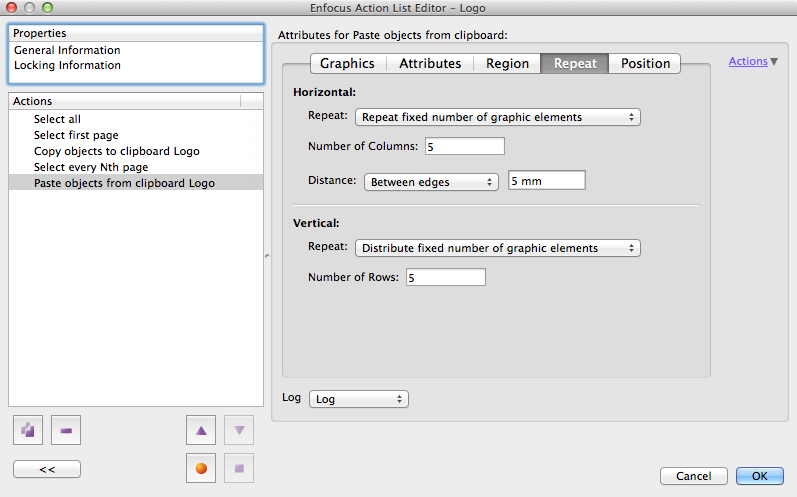
Important notes:
- Cut/copy/paste can currently only work in a forward direction. By that I mean you can copy something from page 1 and paste it onto page 4, but you cannot copy something on page 4 and paste it onto page 1. This is because of the way that Action Lists are applied on a file.
- The Cut, Copy and Paste Actions must be included in the same Action List. You cannot cut or copy something to a clipboard in one Action List and then paste it within another Action List. That will not work.
- The selection for paste must be a page selection so the Action knows which page(s) to paste the copied selection. It’s possible to select objects on multiple pages and cut/copy/paste them. The screenshot below shows how an example Action List could look.
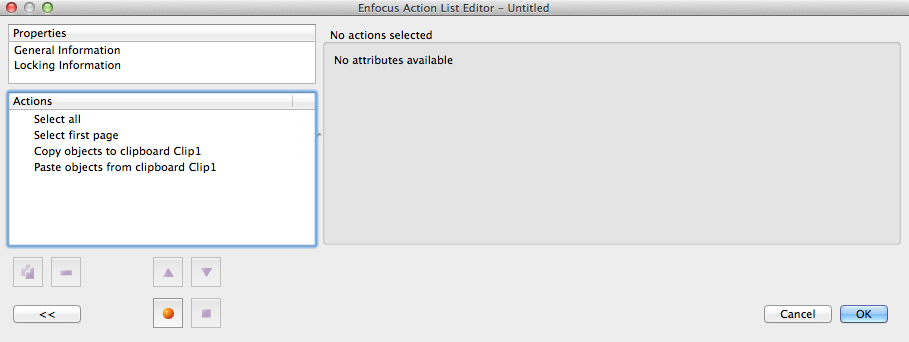
The page(s) are selected and you should incorporate the selection of the objects you wish to cut/copy with an AND operator. Then the cut/copy Action follows which adds the object(s) to a named clipboard.
The paste then follows which pastes from a named clipboard
New Select Action – Select Inside Contour
Although it has multiple uses, this Action is really designed to be used in conjunction with the Preflight Restrictions concept that we launched with PitStop 13. The idea behind the Action is that it allows you to select objects only within a defined shape such as a Dieline or a Cutter Guide. It requires a Select Action before it to select the contour. This would normally be a ‘Select Spot’ color or perhaps a ‘Select objects on layer’ in certain cases.
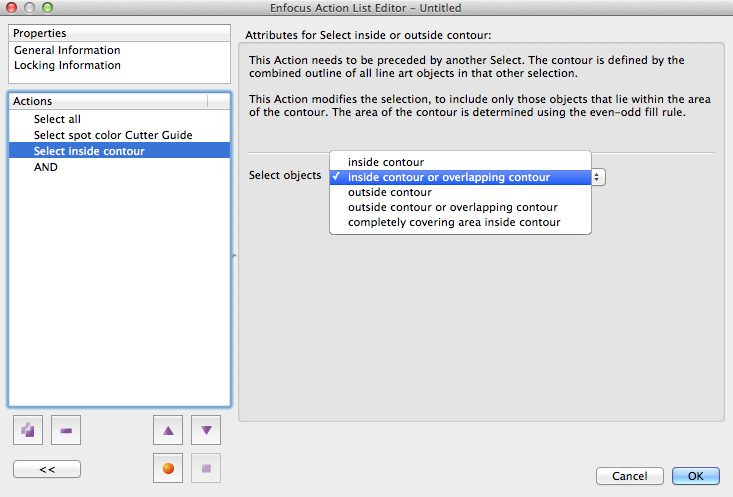
New Check Action – Check total number of nodes on page
This was a request from quite a few customers in order to be able to detect complex pages. The Action can detect pages based on the user-defined amount of nodes.
This Action is useful for detecting complex pages that may take a considerable amount of time to rip and therefore may cause a production bottleneck.
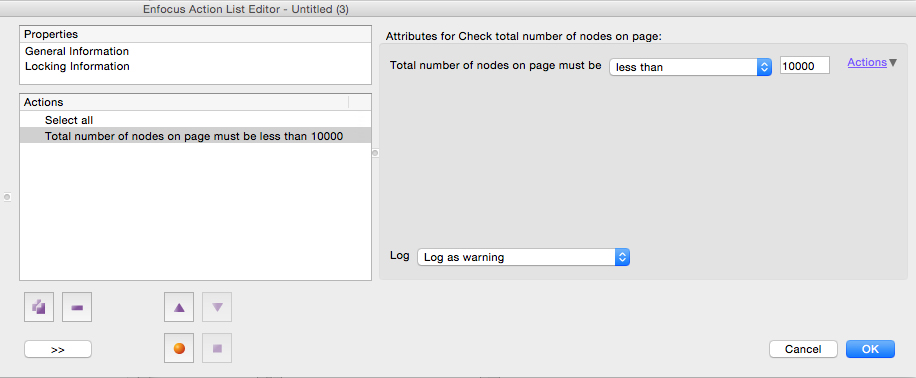
New Select Action – Select page by total number of nodes
This Action can select pages based on the amount of nodes on a page; this allows complex pages with lots of points to be selected and enables something to be done with them. A Change Action could be used for example to correct the pages. A common way of handling this issue is to use one of the rasterize Actions to convert the page to an image. We will ship PitStop 13 update 1 with some default Action Lists that include this functionality.
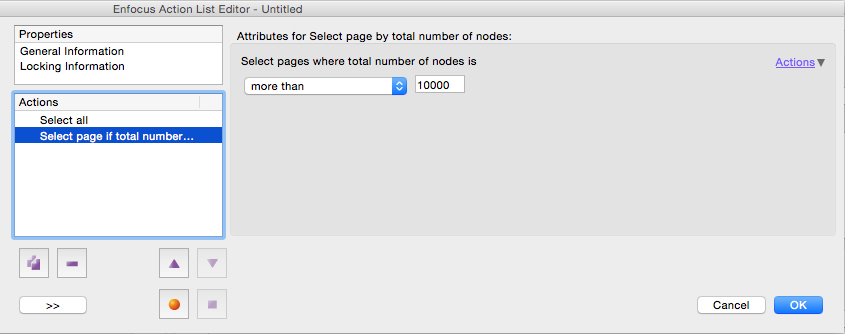
Improvements to Select Action – Select pages
We have addressed a limitation with this Action in this release, this was requested by several customers and also is very important when using Preflight restrictions.
The limitation was regarding the selection of pages from the end of a document, the last but one page for example which is very often the inside back cover.
The improvement allows you now to select a page range from the end of the document by adding an ‘R’ to the numbers in the page range. R1 is the last page, so the last but one page is R2 etc.
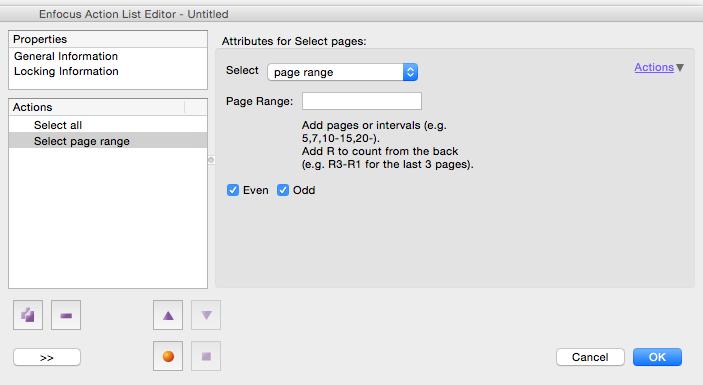
Improvements to Select Action – Nth page
We also added another new function to the Select Page action that was requested by several customers, Nth page.
The example was that the customer had a large pagination job and wanted to perform a conversion to Grayscale on every 4th page. This was not possible before but now with this new additional functionality it is.
This can be combined with 'R' numbering, meaning you can select every Nth page starting from the last page.
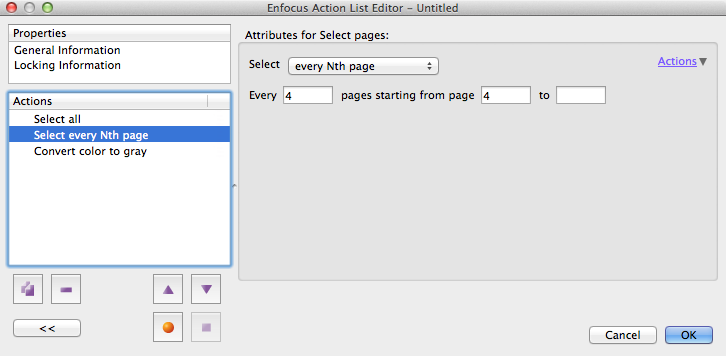
Improvement – Select Spot Color Action now includes lists
The Select Color Action now has the ability to use lists of colors. As a result the user interface has been redesigned as you can see below.
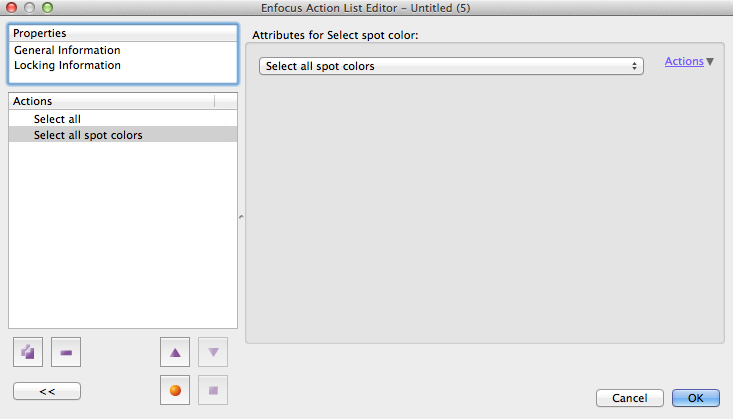
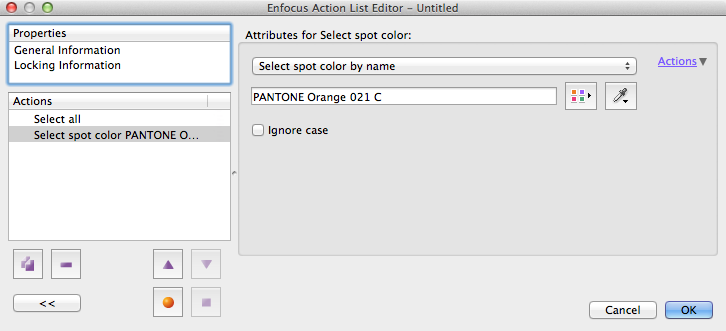
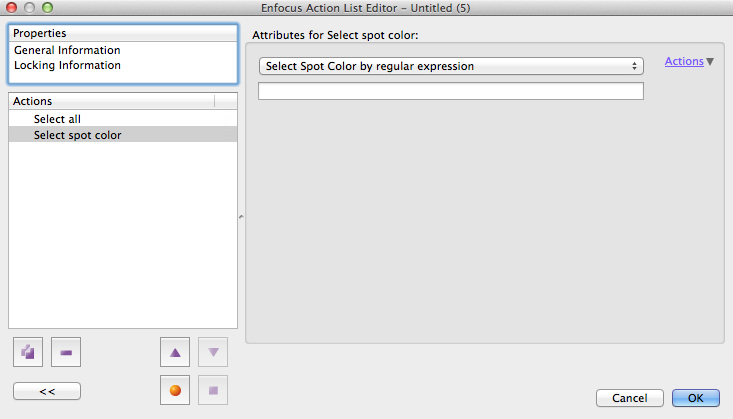

As you can see from the screenshot colors can be added to the list by grabbing them from an opened PDF or from the color picker. The color picker also includes the document colors.
What is also possible is to copy and paste a list of colors from a text file into the Action.
Improvement - Scale Page Actions now work to four decimal places
The scale page Actions now allow working to a greater precision. They can now work to up to four decimal places.
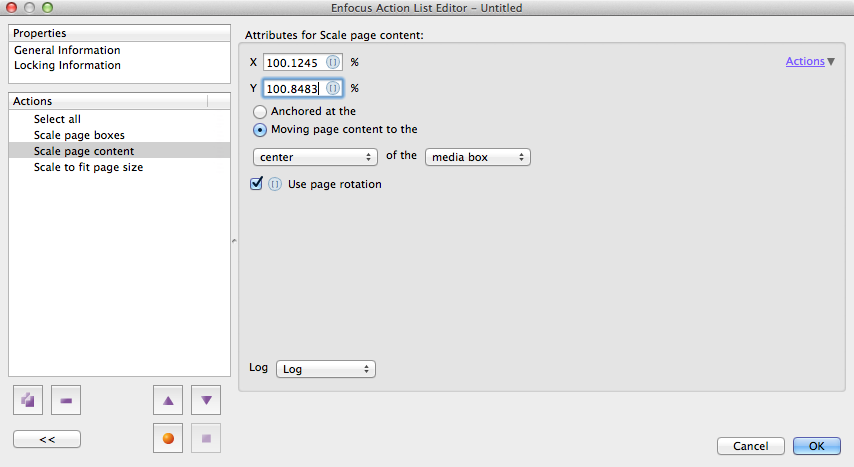
Improvement - Scale Actions can now use Variables
This change effects 4 Actions:
- Scale to fit page size
- Scale page boxes
- Scale page size
- Change image brightness and contrast
These Actions are now able to use a number variable.
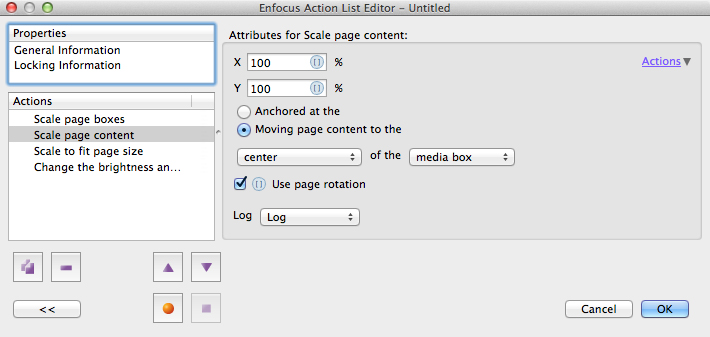
New Standard Preflight Profiles
Just make my Office PDF work! – ISO Coated V2
This is a special Preflight Profile designed to fix Office based (sRGB) PDF files, it's not so much a checking Preflight Profile as it works on the idea that the file will be incorrect as supplied. It's mainly about fixing it and getting the file in a good state with 'one click'.
The Preflight Profile creates a PDF/X-4 file with live transparency and uses the ISO coated v2 ICC profile as an output intent.
Other things it does:
- Converts all content to CMYK, but keeps Black on the K separation
- Makes sure Black overprints where necessary
- Adds correct PDF Page Boxes and Crop Marks
- Ensures thin lines are a printable thickness
- Flattens form fields so they are printable
- Makes sure white objects knockout
- Ensures the transparency blend space is CMYK
- Adds (mirrored) Bleed to objects that touch the Trim Box
- Embeds any available missing fonts
Once it’s made all these fixes, the preflight will take place. This will Preflight check for:
- Empty pages (warning)
- Makes sure the pages are all the same size and orientation (warning)
- Makes sure there are no objects close to the trim edge (warning)
- Checks for the presence of bleed (warning)
- Checks for the use of transparency (warning)
- Checks for missing fonts (warning and fix)
- Checks images larger than 64 pixels are not below 250dpi (warning
GWG2012 Packaging Preflight Profiles
These are a new set of Preflight Profiles released this year for the Packaging Industry based on the GWG2012 Preflight specification
New Standard Action Lists
Add Grommets
This default Action List uses the ‘Add Copied Graphic’ Action to place grommets that can be used in Large Format Printing.
Restriction – Second page and second last page
Allows restrictions to be applied only to the second and last but one page in a document. Typical use would be to restrict a preflight, check or fix to an inside front cover and an inside back cover.
Restriction – All pages except first and last two pages
Allows the first and last two pages to be ignored when preflighting, checking or fixing the document. A typical use would be for a file where the page order means these pages are the front cover, inside front cover, inside back cover and back cover.
So effectively the restriction is to limit the processing to just the inside pages.
Check for complex pages (over 5,000 nodes) and give a warning
Checks for complex pages that have over 5,000 nodes and may bottleneck production due to the excessive rip times needed to process them.
The threshold of 5,000 nodes can of course be changed to suit your own requirements if the default value is not acceptable.
Find complex pages (over 5,000 nodes) and rasterize them to 600 dpi CMYK
Finds complex pages that have over 5,000 nodes and may bottleneck production due to the excessive rip times needed to process them. The Action List rasterizes the page at 600 dpi CMYK. Overprint is also honored and Maximum quality JPEG is used for compression. Any of the values or settings can of course be adjusted should you prefer to use different values or thresholds.
Two new Devicelink based Action Lists for FOGRA 51 and 52
The ECI has made available two Devicelink Profiles to convert between the old Fogra standards and the new ones and back.
PSO Coated v3 to ISO Coated v2 and ISO Coated v2 to PSO Coated v3.
These devicelink profiles are installed with PitStop 13 upate 1 and are also available as standard Action Lists.
Other new information
New ICC Profile is installed - WAN-IFRAnewspaper26v5
This is a new ICC Profile for newspapers based on the updated ISO 12647-3:2013 standard. This has a reduced TAC of 220% and Maximum GCR.
This is the successor of the previous profile from WAN-IFRA (ISOnewspaper26v4.icc) which had a TAC of 240%. The profile name has been modified as the abbreviation ‘ISO’ is only permitted for documents and products released by the International Organization for Standardization.
We install both the v4 and the v5 versions with PitStop as the new v5 will take sometime to be implemented in the market.
Latest Fogra ICC profiles are installed and also available as Output Intents
On 30th September Fogra released Fogra 51 and 52.
FOGRA51 – PSO Coated v3 – Premium coated paper (ISO 12647-2:2013 PC 1)
FOGRA52 – PSO Uncoated v3 (FOGRA52) – wood-free uncoated white paper (ISO 12647-2:2013 PC 5)
Learn more
The associated ICC profiles for these standards, which are available from www.eci.org, are now installed with PitStop. In addition the Fogra standards 48-52 are now available for selection as output intents.
Important fixes
The following customer reported bugs have been resolved with this update. If you reported one of these bugs it would be helpful if you could verify that it has been fixed on your system.
|
Log Number |
Description |
|---|---|
|
32879 |
Remove from layers not working properly? |
|
33503 |
PitStop Pro 13 is not responding when running a convert spot to cmyk action list on this file |
|
33214 |
Application icon PitStop Pro.acroplugin is shown in the application tool bar |
|
30992 |
It takes very long to process this specific file with PDF/A profile |
|
33207 |
PitStop 13 Installer Errors |
|
33397 |
Conversion to cmyk doesn't work on this object. |
|
33199 |
Custom Message Report displays incorrect text |
|
33527 |
Add pages "after page" does not allow for numeric variable |
|
32288 |
GWG profile throws up a spot color black issue that is not seen by other products? |
|
33441 |
Add Bleed does not work correctly on this file (image top right) |
|
33557 |
Add Bleed does not work correctly on this file, problem seems to be the Form |
|
29481 |
Failure: internal font or cmap parsing error, no data to process |
|
33354 |
Crop marks move and copy differently between PP 12 and PP 13 |
|
33526 |
Wrong values in the measure tool on PDFs with page scaling factor |
|
33325 |
PitStop 13 crashes on Action Lists with inline images |
|
33252 |
Color picker does not keep value in Action List. |
|
33324 |
PitStop doesn't extend clipping masks when adding bleed on this file |
|
33652 |
Add Bleed action keeps crop marks but loses other page furniture (registration marks) |
|
33232 |
Workspace panel issues in German Language |
|
33572 |
Action to rasterize crashes acrobat with this file |
|
33472 |
Acrobat is crashing because of the Customer Experience Program on some very specific systems |
|
33550 |
Flattening result is bad on a text segment with corrupt font width |
|
33118 |
Action list to add pages does not keep layers in the added pages |
|
33501 |
PitStop Server user interface crashes immediately after starting |
|
33644 |
The button to open the color libraries should be removed from the remap color action list in PitStop Server |
|
33424 |
Workgroup Manager 13 issue |
|
33420 |
File gets stuck while processing |
|
33469 |
Flattening postprocessing has issues with huge amounts of objects |
|
33745 |
Add Bleed actions work incorrectly when applied to elements with clipping mask |
|
33375 |
Custom report messages don't show up in combination with variables |
|
31989 |
Strange gradient effect when changing rendering intent. |



