Table of contents
- New features and functionality
- Customizable keyboard shortcuts
- Improvements to Align and Distribute
- Support for JPEG 2000 compression
- Conversion to Bitmap now supports Anti-aliasing
- New improved selection and editing functionality
- Support for Page Scaling factor
- Revert to default button for brightness/contrast and sharpening
- Use of Regular Expressions
- New global changes
- New actions and improvements to actions
- PitStop Server within Switch
- Other important changes
- Important bugfixes
New features and functionality
Customizable keyboard shortcuts

It is now possible to edit and customize the keyboard shortcuts for the majority of the PitStop Pro menu items. The shortcut configuration functionality can be found within the PitStop Pro preferences.
The user can create multiple sets of shortcuts on the same computer and ‘apply’ the one they wish to use. The applied shortcut set is then displayed. The idea behind this is that different operators can have different shortcut sets on the same computer if they wish.
Operation is straightforward, select the menu item for which you want the shortcut, then use the buttons at the bottom of the panel to define the new shortcut you want.
The interface will guide you and display a warning if the desired shortcut is already in use. Once you have defined all your new shortcuts you can ‘save and apply’.
Shortcut sets can be imported and exported, but they are not cross-platform. Care should also be taken when importing shortcut sets from different versions of Acrobat.
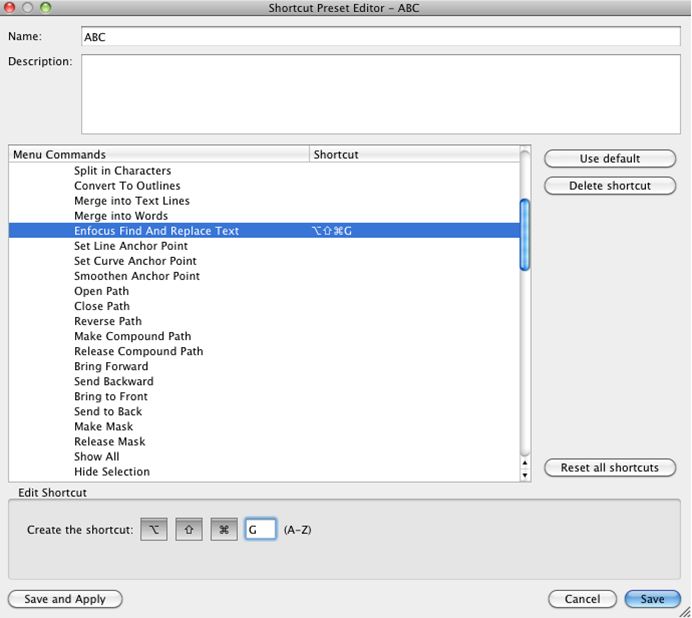
Improvements to Align and Distribute
The Align and Distribute tools we released in PitStop Pro 12 have had some new functionality added to them.
It is now possible to Align and Distribute the selected object(s) based on a PDF page box. There is a dropdown that allows you to select if the Align/Distribute should be based on a selection or on a PDF page box.
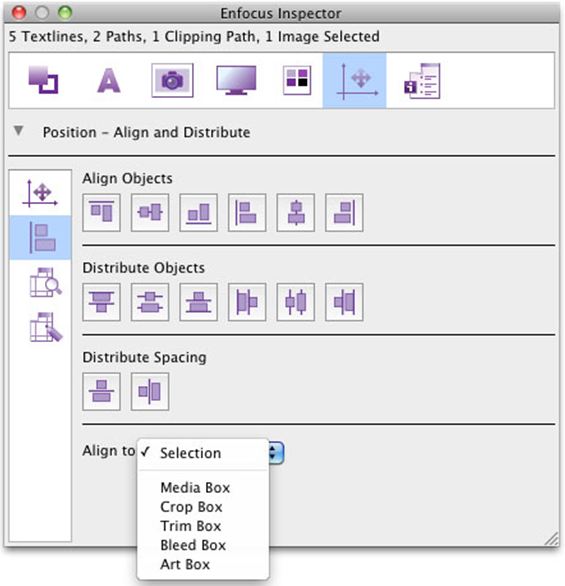
Support for JPEG 2000 compression
PitStop Pro and Server now support JPEG 2000 as a compression option. You will see this option available wherever you can select a compression algorithm. This includes the Preflight Profile editor, Global Changes and Actions.
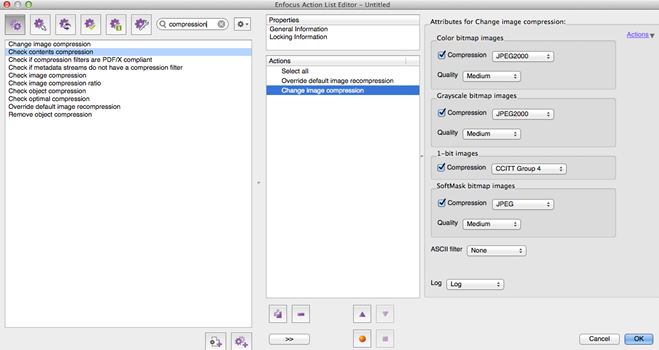
Conversion to Bitmap now supports Anti-aliasing
All the rasterizing functionality in PitStop Pro and PitStop Server now supports anti-aliasing which increases the quality of the created image. This impacts mainly the Actions ‘Replace Page by Bitmap’, ‘Rasterize Page Content, keeping text’. This quality improvement is particularly important for the repurposing for tablet Preflight Profiles.
PitStop 12 update 1 conversion to image
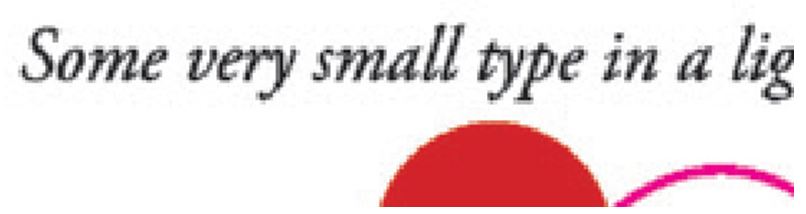
PitStop 12 update 2 conversion to image
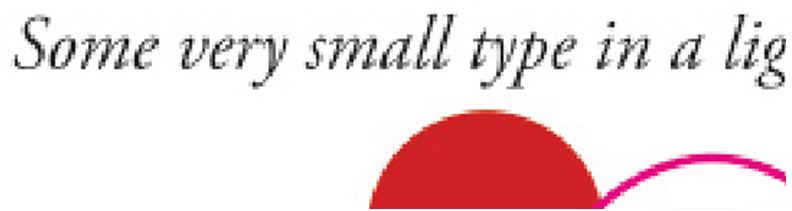
Photoshop CS5 PDF conversion to image

New and improved selection and editing functionality
We have improved the way that PitStop Pro edits objects. In previous versions if you wanted to carry out functions such as rotating, scaling or skewing objects you had to select different tool buttons. This was not particularly user friendly and created extra mouse clicks.
With PitStop Pro 12 update 2 you now have the ability to make these kind of changes without selecting any new tools. If you move your mouse to the control points of an object(s) or group, new icons will appear indicating that you are able to scale, rotate and skew. Holding down the ‘shift’ key means the objects will be scaled in proportion. Holding down the ‘alt’ key means the object will be scaled from the centre.
Below you can see a screenshot with a composite of all the new options shown.
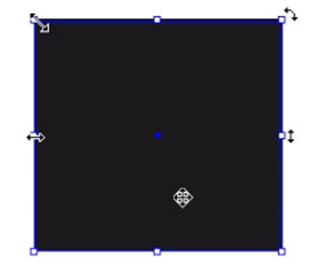
Support for Page Scaling factor
The PDF format has a page size limit of 200 x 200 inches, which is fine for most printing applications but for some, such as large format, there is a requirement to be able to produce larger documents. That’s where Page Scaling factor comes in.
Page Scaling factor was introduced in PDF 1.6 and allows the size of a ‘unit’ to be increased to produce pages larger than 200 x 200 inches. So, for instance if I had a MediaBox of 150 x 150 inches in Acrobat, if the Page Scaling factor was set to ‘2’ the MediaBox will then be shown as 300 x 300 inches, if the Page Scaling factor was ‘3’ the MediaBox would then be shown as 450 x 450 inches.
PitStop now supports Page Scaling factor and if they are present shows them in the Inspector. All PitStop Actions are aware of Page Scaling Factor, and behave correctly.
The Inspector allows you to see the ‘Defined Values’ which are defined page size without Page Scaling factor, and the ‘Effective Values’ which are the page sizes with the Page Scaling factorss applied. Please see the screenshots below for a 200 x 200 inch page with a Page Scaling factor value of ‘4’.
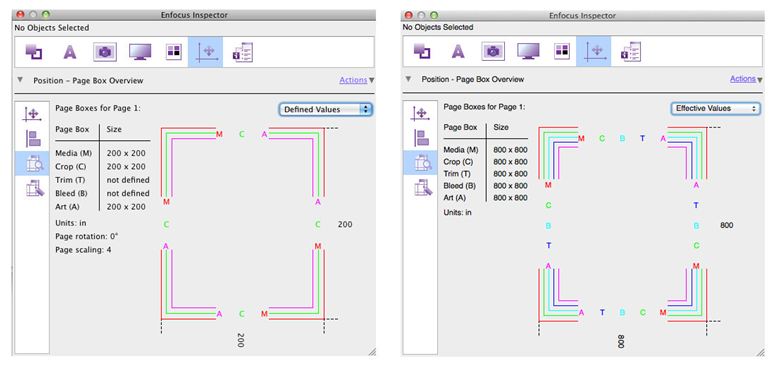
Revert to default button for brightness / contrast and sharpening
The brightness / contrast and unsharp masking options that were released with PitStop Pro 12 now gain a new button to revert the settings to default.
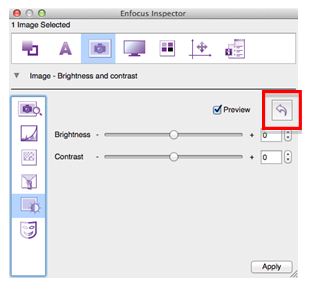
Use of Regular Expressions
We have added the ability to use Regular Expressions in Action Lists. This is not across the board, we have only added them where we believe this new functionality makes sense.
The list of Actions that now support RegEx are:
- Change layer properties
- Check Layer properties
- Select objects inside layers by name
- Remove empty layers
- Check number of separations
- Check spot color by name
- Remap spot color
- Rename spot color
- Select spot color
- Check font by name
- Select font by name
- Select by document info
- Check document info
In all cases we only offer the regular expressions in the “equal” or “not equal” option as this doesn’t make sense combining with “contains” options. “Contains” does the same as ‘equal to regular expression .*searchstring.*’. So offering regular expressions combined with “containing” would actually break the regular expression.
As you can see from the screenshot the use of Regular Expressions needs to be enabled in the Action before use.
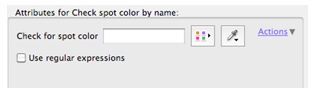
PitStop supports Boost Regular Expressions. For the full range of options please go to:http://www.boost.org/doc/libs/1_47_0/libs/regex/doc/html/boost_regex/syntax/perl_syntax.html
New Global Changes
Prepress > Apply color curves
This new Global Change is an extension of the curves functionality that we added in PitStop Pro 12, but it works on channels/separations.
Default options are C, M, Y, K and ‘Other’. ‘Other’ means all other separations in the file apart from CMYK, so you can set a curve to work on all additional separations.
If you want a particular curve for another spot color or varnish separation, you can add specific colors by using the ‘+’ button and then picking one of the options.
You can then define a curve for that named color that will be used if the color is in the processed PDF file. You may also want to ensure certain colors such as varnishes keep a straight linear curve and are not adjusted, or you may want to apply certain curves to specific colors. All these scenarios are possible.
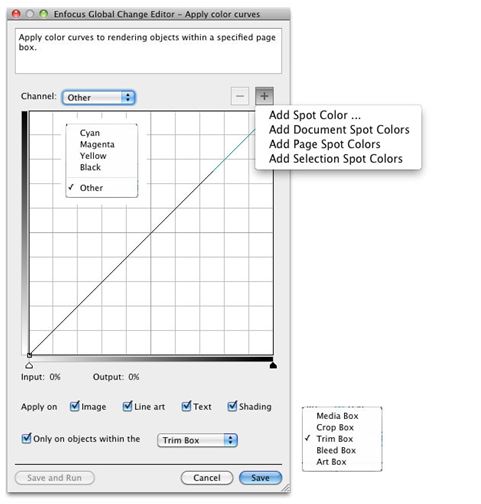
New Actions and improvements to Actions
Apply color curve
This action allows color curves to be applied on separations of selected objects.
The default separations are C, M, Y, K and ‘Other’. ‘Other’ meaning all other separations in the file except CMYK.
If you want a particular curve for another spot color or varnish separation, you can add specific colors by using the ‘+’ button and then picking one of the options.
You can then define a curve for that named color that will be used if the color appears in the processed file.
You may also want to ensure certain colors such as varnishes keep a straight linear curve and are not adjusted or you may want to apply certain curves to specific colors. All these scenarios are possible.
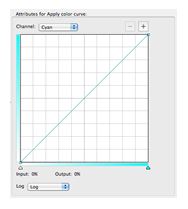
Apply CMYK curve
This action allows color curves to be applied to selected CMYK objects, either on all 4 channels, or on individual C, M, Y, or K channels.
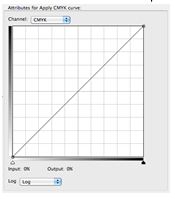
Apply RGB curve
This action allows color curves to be applied to selected RGB objects, either on all 3 channels, or on individual R, G, or B channels.
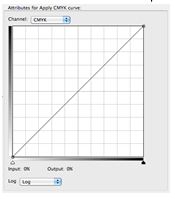
Apply Lab curve
This action allows color curves to be applied to selected Lab objects, either on individual Lightness, a* or b* channels.
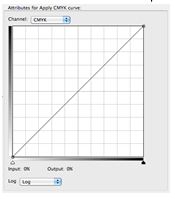
Apply Gray curve
This action allows color curves to be applied to selected Gray objects.
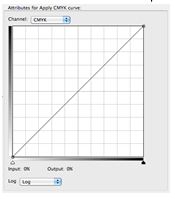
Change initial view
This new action allows the initial view settings of a PDF to be set or adjusted. The initial view is the way that the PDF appears when it is opened in Adobe Acrobat or Adobe Reader, this also includes opening within a browser.
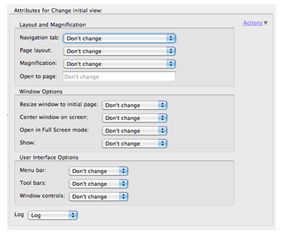
Add Separation names
This new action allows the names of color separations to be generated and positioned within a PDF file.
There are several options as to how the separations will appear.
You can have the Separation names in color, stacked or in a line
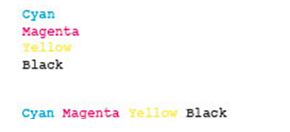
You also have the option to have the Separation names in black with a color patch, stacked or in a line
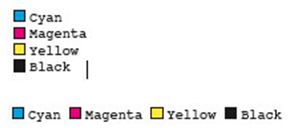
The separation names are individually created for each page and will show all separations including any spot colors.
As you can see from the options below there is a significant amount of control for positioning, font and font size as well as ignoring process colors and separations with 0%.
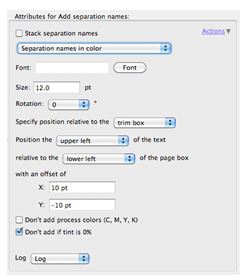
PitStop Server within Switch
New PitStop Server configurator in Switch
The PitStop Server configurator has been completely re-written and is now installed with PitStop Server.
The new configurator is now specific to the PitStop Server version. When you install PitStop Server, the configurator will be written to a specific folder in Switch and will override the normal configurator that is installed with Switch.
To use PitStop Server 12 update 2 you must be running Switch 12 or higher, previous copies of Switch do not support the full functionality of this new PitStop Server version.
The new configurator is much smaller and more efficient than the old one.
The new configurator resolves a lot of the stability issues that some users were experiencing with the older version especially when running on multi-processor machines.
PitStop Server Interface shows running CLI / rush jobs
If you run the PitStop Server application while processing files through Switch and the PitStop Server configurator, PitStop Server will now show you the files that the configurator is processing.
It is a nice tool to use if you wonder which files are being processed, want to check that a large file is still processing or if you want to generate statistics about these files.
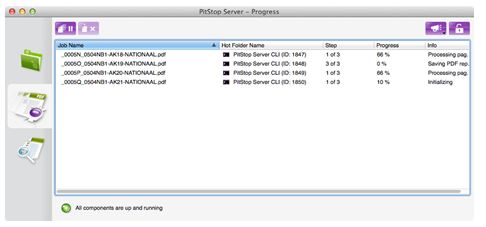
CLI / rush jobs take priority over PitStop Server
If you are running your PitStop Server with both Switch and PitStop Server hotfolder input then you should be aware that rush jobs now take priority. The impact of this depends upon how many external processes you have configured in Switch and how many processors you have running in PitStop Server. If these two numbers are the same, or the number of concurrent jobs in PitStop Server is smaller than the number of jobs in Switch, then it is possible that your hotfolder jobs will not start until the rush jobs have finished processing.
Other important changes
Color Management improvements
We now also include the Adobe RGB ICC profiles in our installer. As a result we have changed some of the default color profiles. The CMYK default is now the ECI ISO Coated V2 profile, and the RGB default is the Adobe RGB 1998.
As a result of this change the ‘Generic Enfocus CMYK’ no longer exists, it now reverts to its original name which is ‘Fuji generic CMYK’. The same applies to the ‘Generic Enfocus RGB’ which now reverts to ‘Fuji Generic RGB’.
If users still wish to use the old ‘Generic Enfocus’ profiles they should ensure the ‘Fuji Generic’ profiles are selected.
Existing hotfolders using generic ICC profiles will not change.
Option to turn off shortcuts has been removed
This option was created as a short-term solution to the problem that some of the PitStop shortcuts clashed with required keystrokes in certain languages. Now that we have user definable shortcuts these can be used to overcome this issue, so we have removed the option as it is redundant.
Little CMS version upgraded
The Little CMS version has been upgraded to version 2.5, which fixes bugs and adds many improvements, including the new black point compensation algorithm, actually being standardized by ISO and ICC.
http://www.littlecms.com/
Workgroup Manager
Workgroup Manager now displays the computer name, IP address, and port number of the Workgroup Manager Server.
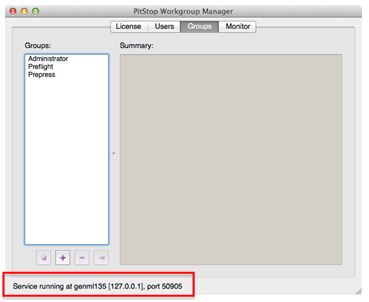
Improved Preflight Profiles
- iPad® High Quality - Complex Original 2.0
- iPad® High Quality 2.0
- iPad® Small File Size - Complex Original 2.0
- iPad® Small File Size 2.0
New default Action Lists
- Add separation names (line) and enlarge media/crop box
- Add separation names (stack) and enlarge media/crop box
- Add separation names in black (line) and enlarge media/crop box
- Add separation names in black (stack) and enlarge media/crop box
- Flatten form fields to normal content
- Isolate overprinting objects
- Apply -10% @ 50% dot gain curve to all separations
- Color Correction -5% Cyan @ 50% on CMYK images
- Color Correction -5% Magenta @ 50% on CMYK images
- Set minium printing dot to 5%, all separations
- Resize page to A4 Portrait (Proportional)
- Resize page to A4 Portrait (Disproportional for page boxes, proportional for content)
- Resize page to A5 Portrait (Proportional)
- Resize page to A5 Portrait (Disproportional for page boxes, proportional for content)
- Resize page to Letter Portrait (Proportional)
- Resize page to Letter Portrait (Disproportional for page boxes, proportional for content)
- Convert page to an image @ 100dpi - Jpeg High
- Convert page to an image @ 200dpi - Jpeg High
- Convert page to an image @ 300dpi - Jpeg High
Important bugfixes
| Bug ID | Summary |
| 27035 | Improve color conversion in shadings |
| 30481 | Truetype font encoding problem. |
| 30929 | Internal error: Watchdog is not running |
| 26052 | CLA stopped working |
| 30836 | shading is incorrect after converting to CMYK? |
| 29511 | Issue with a floating license with Workgroup Manager on a VM computer |
| 30787 | Add separation names doesn't work with Danish characters |
| 30806 | Image is incorrect up after conversion |
| 30818 | CLI did not succeed in connecting to PitStop Server in a timely fashion |
| 24006 | Issues with optimize file size |
| 12577 | Embedded fallback fonts cause editing issues |
| 19052 | Gathering image info requires too much memory |
| 30234 | PitStop is not able to create an annotated report from a specific file. |
| 30468 | Make clear in documentation that it is not possible to edit action lists in PitStop Server |
| 30245 | Using the USM-action in PS12 will cause certain files to go to Quarantine folder |
| 29706 | add less control points with a conversion of DeviceGray Fill shading to CMYK |
| 30319 | Error during Remove pages |
| 30510 | Embed font causes page content to disappear |
| 30290 | Add pages Action List missing resource directory for Kodak Prinergy |
| 30324 | Visual appearance of objects changes after adjusting the file with PitStop. |
| 30298 | Default "Attach footer to media box" action list is not usable |
| 30120 | Acrobat is crashing when checking a file with Indexed on ICC images for ICC based colorspaces |
| 30334 | Notdef glyphs are not found when a ToUnicode map is present |
| 30566 | Bullet becomes Euro Sign in Action List Add Text |
| 24999 | Jobs in output folders are not deleted timely |
| 30342 | Preflight categories become disabled when not requested to in partially locked profiles |
| 30570 | Improvements to memory usage when rasterizing |
| 25427 | Presets in the Favourites do not retain the correct order when you quit and restart Acrobat |
| 30350 | The expanded action categories are not remembered when only showing selections/fixes/changes |
| 30610 | PitStop Server Library Processor crashes on specific file with user units |
| 25767 | Test Custom Preflight Report works with Scripted PitStop Server Configurator |
| 27775 | UserUnit not taken into account when calculating box coordinates |
| 30156 | French translation of "layer" is not consistent |
| 30364 | Issue with Icons when running on OSX10.9 |
| 10904 | Bad file goes totally corrupt after PitStop Server/Library |
| 30157 | New Check for X-height in version 12 uses wrong units (pts not mm) |
| 30371 | The name of the Action list is sometimes not filled in as default value when exporting the action list |
| 30169 | PitStop Server is not starting on a 64 bit Windows 7 system |
| 30437 | Some action lists become invalid after adding a lock |
| 28337 | XML report is incorrectly formed UTF-8 when a Japanese named color is reported in the PDF |
| 30231 | Smart Preflight dropdown menu is to small on a specific variable set |
| 26830 | Embedding base 14 fonts problems |
| 26417 | PitStop Server configurator documentation doesn't mention requirements for flattening |
| 5811 | PitStop Server: Error while processing file: -2, Aborted command: process |
| 29221 | Add a warning in the Server UI about working with action lists in a Certified PDF workflow |
| 19129 | Rename spot color: add option to select all spot color or wild card usage |
| 31035 | German translation is incorrect in v.12.1 preferences |
| 27499 | Why don't we have a sample of a command in our documentation? |
| 24601 | Add Unsharp Mask functionality to Pitstop Server |
| 30735 | Basic Tools Error |
| 27916 | Transparency - Keep RGB when flattening |
| 30454 | Impossible to use Enfocus Generic CMYK in a custom color management preset |



