Please note that this is not a working tutorial but just an example of how to define a Rule Based variable.
-
Define a Variable.
- From within the Enfocus Variable Set Editor for your Variable set, create a new variable and name it “Job Type”. Assign it a value. This value will be used as the “trigger” for the rule-based variable.
-
Define the Rule Based variable
-
From within the Enfocus Variable Set Editor for
your Variable Set, create a new Rule Based variable and name it. The
variable type will be “Rule based” and “Number”. In this example, the
rule has two trigger variables, “Offset” and “Digital”. Each come from
the variable value previously defined as “Job Type”. In the
Variable Value, the Job Type variable is
selected to define where the variable trigger will come from. Then the
rule based statement is built according to the logic needed to use the
correct setting based on the value.
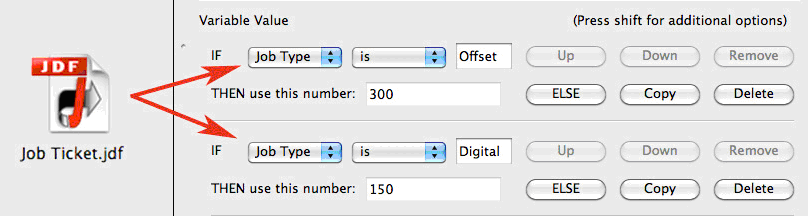
AND/OR/ELSE StatementsWhen working with Rule based variables, you can expand the variable argument by adding conditions to a single statement, and/or have multiple statements to reflect different results. Note that each new condition can use the same variable trigger or a different variable trigger.
AND/OR statements will add a condition to the selected statement. Making the statement dependent on two or more conditions.
ELSE adds an alternative statement to the overall variable, and there is always an exception ELSE statement at the end of the argument so that any exceptions are handled with a preflight error or with a default value.
-
From within the Enfocus Variable Set Editor for
your Variable Set, create a new Rule Based variable and name it. The
variable type will be “Rule based” and “Number”. In this example, the
rule has two trigger variables, “Offset” and “Digital”. Each come from
the variable value previously defined as “Job Type”. In the
Variable Value, the Job Type variable is
selected to define where the variable trigger will come from. Then the
rule based statement is built according to the logic needed to use the
correct setting based on the value.
- Click Save button to save the settings.