The Flow Elements pane lists the icons representing flow elements (such as folders, connections, tools and configurators) that can be dragged onto the canvas and become part of a flow design.
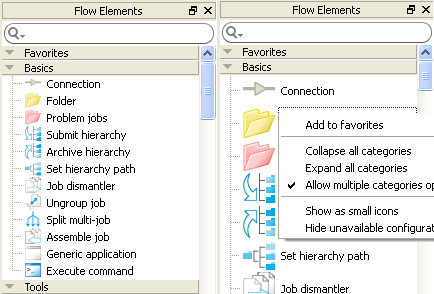
To toggle between large and small icons, choose the appropriate context menu item shown for the Flow Elements pane.
Filtering
You can use the Search field on top to filter the Flow Elements. See Filtering
Favorites
The Favorites section can contain shortcuts to elements in other sections. It looks and functions like other section headers, but its content is managed by the user.
You can
Select Add to favorites from the context menu of an Flow Element to add a shortcut to the Favorites section
Note: Add to favorites menu is disabled for Flow Elements which have already been added to the Favorites section.Drag a Flow Element into the Favorites section to add a shortcut to the Favorites section
Select Move up or Move down from the context menu of a shortcut in the Favorites section, to change the order
Drag and drop shortcuts in the favorites section to change the order.
Select Remove from favorites from the context menu of a shortcut in the Favorites section, to remove it from the Favorites section
Sections
The Flow Elements pane groups the flow elements in sections. Click on a section header to open or close the sections, showing or hiding the flow elements in the section.
Section |
Description |
|---|---|
Basics |
Basic flow elements that form the fabric of a flow design, including folder and connection |
Tools |
Built-in tools such as compress and rename, mostly for file handling |
| Scripting | Built-in tool for using script packages |
Communication |
Built-in tools for communication including email and FTP |
Configurators |
Configurators for third-party applications for processing jobs |
| Metadata | Built-in tools for working with metadata, including XML |
| Database | Built-in tools for using ODBC data sources |
Flow elements
The list of flow elements displayed in the Flow Elements pane depends on the Switch modules you have licensed. See the Flow element matrix for an overview.