Properties pane
The Properties pane shows all properties for the selected flow in the Flows pane or for the selected flow element in the canvas. The name of each property is displayed on the left, its value on the right.
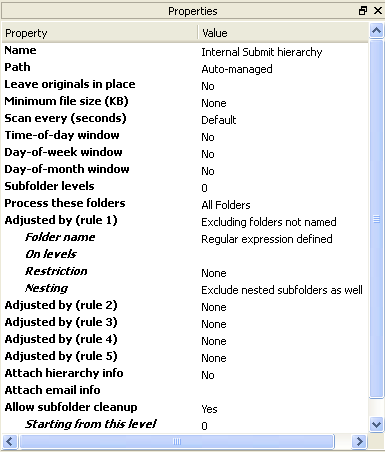
Inline property editors
Some properties can be edited directly in the Properties area by clicking and typing in the displayed text field:
Or by clicking the drop-down menu:
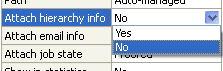
Property editor dialogs
Other properties can
be edited through a property editor dialog. When you select the
property, a ![]() button appears at the right-hand
side of the property value.
button appears at the right-hand
side of the property value.
Pressing the ![]() button displays the property editor dialog for the
property. For example:
button displays the property editor dialog for the
property. For example:
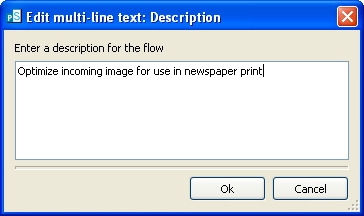
Update the fields offered by the dialog box and click Ok button to change the property value, or Cancel button to leave the value unchanged.
Multiple property editors
Many properties
offer multiple property editors. In that case, when you select the
property, a ![]() button appears at the right-hand
side of the property value.
button appears at the right-hand
side of the property value.
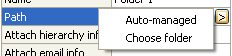
Clicking the ![]() button displays a pop-up list of property editor
names; choose one of the names in the list to select the desired property editor.
This could be an inline editor or a dialog box.
button displays a pop-up list of property editor
names; choose one of the names in the list to select the desired property editor.
This could be an inline editor or a dialog box.