Messages button
When the messages icon in the task bar is selected, the SwitchClient window adjusts to show a list of log messages issued by the PowerSwitch/ FullSwitch server and by the various processes it controls. Using the Toggle Display button choose between List view or Message Card view:
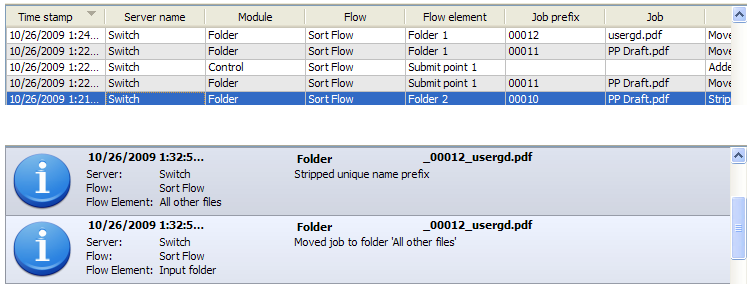
Updating server information
If SwitchClient does not show the expected log messages, ensure that:
The appropriate PowerSwitch/ FullSwitch connection has been established; see connecting to Switch.
The server information has been recently updated; see updating server information.
The messages issued by all enabled connections are merged in a single list.
SwitchClient can no longer show log messages that have been deleted by PowerSwitch/ FullSwitch, so showing logs is also limited by the "cleanup" Application Data preferences in PowerSwitch/ FullSwitch.
Filtering and sorting messages
Type search strings in the filter fields at the top of the message pane to select the subset of messages to be displayed. To sort the table rows on the values in a particular column, click on that column's header. To rearrange the table columns, drag the column headers around.
For more information see Viewing log messages in PowerSwitch/ FullSwitch.