The toolbar is the strip located at the top of the workspace window; it contains a number of tool buttons to accomplish common tasks. For example, this is the toolbar in the default workspace configuration (design view):

Some icons cannot be found on the toolbar any longer. However their functionality can still be found in the Menu Bar, the contextual menu of the Flows pane and the shortcuts.
Tool sets
The tool buttons are grouped in tool sets, which are shown or hidden depending on which panes are currently shown or hidden. The following table provides an overview of the tool sets and their function.
Tool set |
Shown with |
Function |
|---|---|---|
 |
Always |
Select a view (Workspace, Messages, Statistics, Users). See Configuring the workspace in Workspace overview |
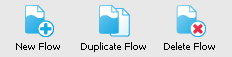 |
Flows pane |
New Flow, Duplicate Flow, Delete Flow See Flows pane |
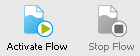 |
Canvas, Flows pane |
Activate, Deactivate See Flows pane |
 |
Canvas/ Dashboard pane |
Retry a problem job or process |
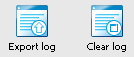 |
Messages (,2,3) |
Export messages, clear messages See Messages pane in Workspace overview |
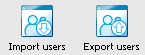 |
Users |
Allows managing SwitchClient user names, passwords and access rights. Allows export and import of user's information See Users pane in c_workspace_overview.html#id08CM9J00AYK |