Import and update mechanism
Configurators from some Crossroads partners are shipped with the Switch installer and can be loaded during a post installation procedure (packs). However, for some other partners the plug-in can only be downloaded from the Crossroads website.
Update installations include all configurator packs. Enfocus Pack Manager is used to assist the user in managing configurators.
Users can also manually download the configurators from the Crossroads website and eventually install via Enfocus Pack Manager.
In FullSwitch and PowerSwitch, click Manage configurators... option in the Help menu of the Menu bar. This option provides access to new configurators and an install/ update/ remove mechanism for configurators that are already installed.You can also use the Enfocus Pack Manager dialog box to display the Switch help system in a language other than English by installing the appropriate language pack and selecting the desired language. In FullSwitch and PowerSwitch, you can invoke the Enfocus Pack Manager dialog box by clicking the Manage Languages... option in the Help menu of the Menu bar too.
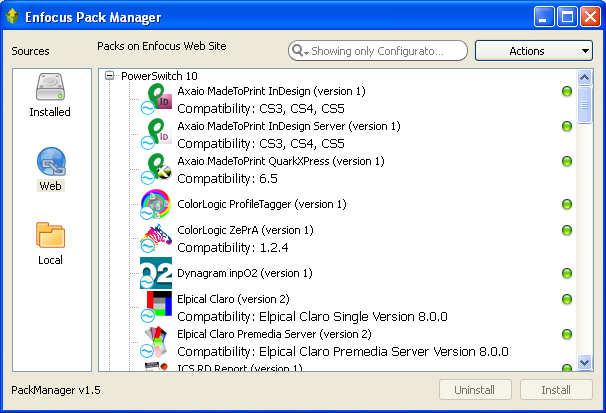
Installed tab
- Search for a pack/ configurator using the search field.
- Use the Actions button to install, uninstall, download and refresh the available language packs/ configurators. Apply various filter options using the Show menu.
- Uninstall a pack/ configurator using the Uninstall button.
Before updating, Switch checks if Switch version and configurator are compatible.
Web tab
- Search for a language pack/ configurator using the search field.
- Use the Actions button to install, uninstall, download and refresh the available language packs/ configurators. Apply various filter options using the Show menu.
- Install a pack/ configurator using the Install button.
- Uninstall a pack/ configurator using the Uninstall button.
Before installing a configurator from this tab, Switch checks if Switch version and configurator are compatible.
Local tab
- Search for a pack using the search field.
- Use the Actions button to install, uninstall, download and refresh the available language packs. Apply various filter options using the Show menu.
- Browse to the local folder where the language packs are stored using the Browse for folder button.
- Install a pack using the Install button.
- Uninstall a pack using the Uninstall button.
Before installing a configurator from this tab, Switch checks if Switch version and configurator are compatible.