The canvas is the central workspace area that allows viewing and editing flows. Here's an example of a simple flow displayed in the canvas:
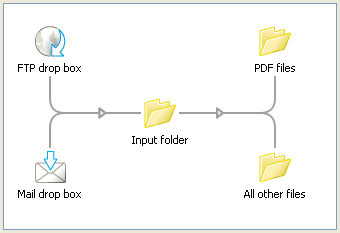
To display a flow in the canvas, select it in the flows pane. To make changes to a flow, ensure that it is inactive and unlocked. You can drag new flow elements from the elements pane onto the canvas, create connections between flow elements, configure flow elements using the properties pane, and drag flow elements around to adjust the layout of the design.
When a flow element is selected in the flow pane, selection with focus (that is, user has selected a flow element and is also hovering the mouse pointer on it) is highlighted in blue and selection without focus is highlighted in gray.